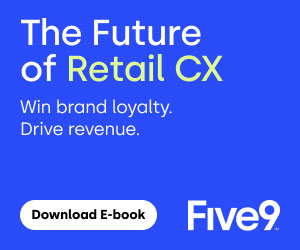John Ortiz at MiaRec explains a simple yet effective way to use OpenAI’s ChatGPT (the Custom GPT function, to be more precise) to help you create a schedule you can tweak in minutes.
As a contact centre manager, you know that manually creating agent schedules is tedious and time-consuming. The alternative is to automate using a Workforce Management (WFM) solution, which can be cost-prohibitive if you aren’t using it to its full capacity.
Having been a contact centre manager myself in my previous career, I have spent countless hours pouring over Excel sheets to ensure that I not only accommodate all the scheduling constraints of the contact centres, but also give every agent fair hours across the schedule. So, I can certainly sympathize with you!
Why Contact Centre Agent Scheduling Is Hard
Creating schedules for your agents manually is challenging and tedious work that often takes forever because schedule management is highly complex.
Contact centres usually deal with various scheduling constraints, such as peak hours, agent availability, and skill requirements.
This means to create a schedule, you have to balance multiple variables. Finally, it is complicated to adapt the schedule to sudden changes, such as unexpected absences or shifts in call volume.
On the flip side, the reasons that manual scheduling is difficult make it an ideal use case for Artificial Intelligence (AI).
AI can automate tedious, repetitive scheduling, saving time and reducing human error. In addition, AI-driven scheduling can be more responsive to these fluctuations, ensuring better coverage.
What Is a Custom GPT & How Do You Create It?
A Custom GPT is a tailored version of OpenAI’s GPT-4 model, customized for specific tasks, industries, or applications.
It allows you to adapt the Generative AI model to better fit your needs by fine-tuning its responses, personality, and behavior according to your requirements. This might sound complex, but it is super easy.
To show you what the end result can look like, I created a GPT called Agent Scheduler. You can access it here (you will need to have a ChatGPT login) and play around with it.
This will give you an idea of what you can expect from a GPT. Keep in mind that this is a sample and you will need to train yours on your requirements so that your schedules meet those criteria.
Imagine you just hired a very helpful and enthusiastic intern to help you create schedules every two weeks.
First, you will need to train your intern by explaining to them the scheduling constraints of your contact centre and share with them all the helpful information they need to know in order to create a great schedule.
This is exactly what you need to do as you create your Custom GPT. If you have the paid version of ChatGPT, here is how to set up your own:
1. Create a GPT
Log into ChatGPT. In the top right-hand corner, click on the circular image of your face. A drop-down menu will appear. Select “My GPTs.” Click “Create a GPT” or similar options to set up your custom model.
2. Customize Your GPT
Click on “Configure.” Now you can set it up by giving it a name and brief description. This is what you will see every time you open your GPT as a user later on. If you make your GPT publicly available, everyone else will be able to see this too, so make sure it is descriptive and accurate.
Now, in the instruction section, you will tell your GPT what to do. Talk to it like you would to the intern mentioned above.
Be aware of the curse of knowledge: just because you know something doesn’t mean your intern/GPT knows it, so be very clear, specific, and comprehensive.
Include everything you think is important to know. This might even include how it should respond to queries, its tone, or other behavioral aspects.
In my example GPT, I gave it this simple instruction:
“You are a contact centre director in charge of making biweekly schedules for its contact centre agents. Here are some things you’ll need to know in order to make the schedule:
- Our agents need to work a minimum of 20 hours per week.
- Their daily shifts will alternate between four, six, and eight hours in length.
- Our agents need at least one day off per week.
- Our operating hours are between 08:00 a.m. and 08:00 p.m. Monday through Friday.”
Try to get as detailed as needed while remaining concise.
Finally, I highly recommend that you upload one or two schedules you have created in the past in the Knowledge section. This will show your GPT what kind of output you are looking for and what good looks like.
3. Testing & Tweaking Your GPT
Save and publish your GPT (I recommend keeping it private) and then try it out. Remember: just like an intern, your GPT requires a bit of training to get it just right.
Try using a simple question like, “Hi, can you please create a bi-weekly schedule for me?”
See what happens if you add a starting date. Try “Hi, can you create a bi-weekly schedule for me? The first day of the schedule should be August 26th, 2024.”
Or you can ask the GPT to add a calculation of hours worked per day or per agent in the last row and column respectively. Try to ask one question at a time to see what happens.
It is really important to understand that the better you train your GPT, the better the outcome will be. So keep tweaking it (just click edit GPT) and in no time, you’ll get usable results you can download in an Excel sheet.
Prerequisites
There are a few prerequisites that you must have in place before being able to set up your GPT.
- Historical Data: To train AI models effectively, you will need a sufficient amount of historical data, such as schedules you have created and used successfully before.
- Defined Objectives and Constraints: For the AI to create a usable schedule, you need to have a crystal clear understanding of your contact centre scheduling constraints and your desired business goals, e.g., service levels, etc.
- Agent Profiles: Detailed profiles of agents, including their skills, availability, and preferences, should be available to personalize scheduling.
Once you have these things in place, you are all set to start creating your own GPT Scheduling Manager.
Are You Ready to Get Started?
As you can see from the instructions above, the initial setup takes no more than a few minutes. You will need to test and tweak it a little to get it just right for your requirements, but within an hour you should be ready to go.
Congratulations! You are now on your way to saving hours every week. Even if you have to sanity-check and make a few tweaks here and there, you will be able to eliminate this tedious and time-eating task from your to-do list from now on.
This blog post has been re-published by kind permission of MiaRec – View the Original Article
For more information about MiaRec - visit the MiaRec Website
Call Centre Helper is not responsible for the content of these guest blog posts. The opinions expressed in this article are those of the author, and do not necessarily reflect those of Call Centre Helper.
Author: MiaRec
Published On: 9th Sep 2024 - Last modified: 9th Dec 2024
Read more about - Guest Blogs, MiaRec




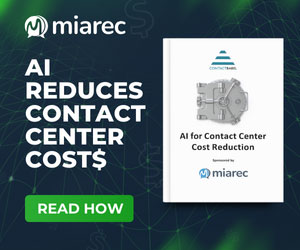

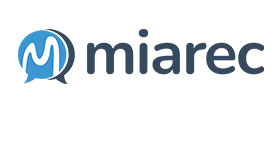 MiaRec is a global provider of Conversation Intelligence and Auto QA solutions, helping contact centers save time and cost through AI-based automation and customer-driven business intelligence.
MiaRec is a global provider of Conversation Intelligence and Auto QA solutions, helping contact centers save time and cost through AI-based automation and customer-driven business intelligence.