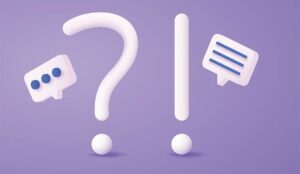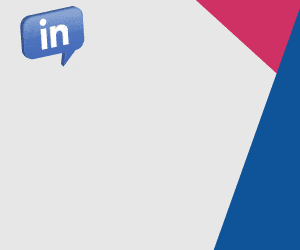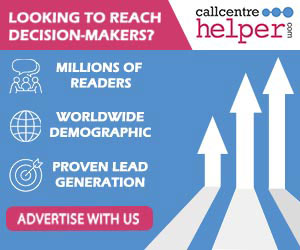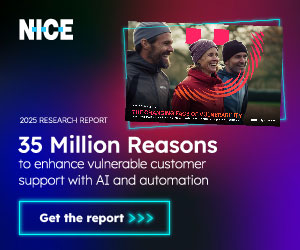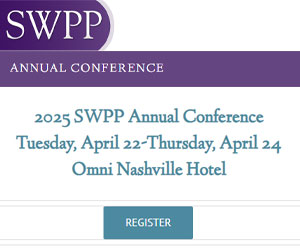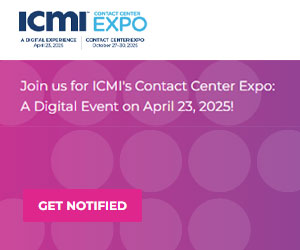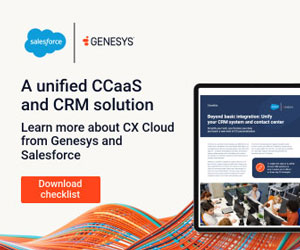John Ortiz at MiaRec explores how you can create a custom GPT. It’s like having a super-efficient assistant who can handle the bulk of your call scoring, freeing you up to focus on the bigger picture.
Let’s face it. Manual QA can be a real drag. It’s tedious, time-consuming, and labor-intensive – and let’s not even get started on the potential for human error.
We see firsthand the enormous time savings and service quality improvements Auto QA solutions can achieve for larger contact centres.
However, for smaller contact centres with fewer than 25 agents, we also know that investing in a full-blown Auto QA solution might be out of reach.
But what if there was a middle ground? What if there was a way to harness the power of AI to streamline your QA process and save up to 75% of your evaluation time?
Why Automate Your Agent Evaluation With AI?
Before we dive into the “how-to,” let’s briefly take a moment to understand why automating your agent evaluation processes with Artificial Intelligence (AI) makes sense:
- Scalability: Manually scoring calls is like trying to empty the ocean with a teaspoon. AI can effortlessly score a vast number of calls, ensuring consistent evaluation across your entire contact centre.
- Objectivity: Humans are, well, human. We all have biases and inconsistencies that can creep into our call scoring. AI, on the other hand, provides objective evaluations based on predefined criteria.
- Efficiency: AI is lightning fast. It can process and score calls in a fraction of the time it takes a human, enabling near-real-time feedback and rapid issue identification. Manually evaluating a call can take up to an hour (sometimes longer), while AI can score calls in seconds.
- Resource Allocation: By automating the tedious task of call scoring, AI frees up your team to focus on more strategic activities like coaching and development.
How to Use a GPT for Semi-Automated QA
Now that we’ve established the “why,” let’s get down to the “how.” Here’s a step-by-step guide to implementing GPT for semi-automated QA:
Step 1: Review Your Scorecard
Decide which scorecard you wish to use for your custom GPT. We recommend using only one scorecard per GPT. If you use multiple scorecards, try this on one scorecard and create other GPTs for the others.
Once you’ve decided which scorecard you will use, review your scorecard. Is it concise and well-structured? Are there any ambiguities?
Ask yourself this question: If I needed to evaluate agents with this scorecard, but I was entirely new to this and had no prior training, would I be able to use this scorecard? Remember, GPT will be using this as its rule book for evaluating calls.
Step 2: Build Your Custom GPT
Now, it is time to create your custom GPT. But don’t worry; you don’t need to be a coding whiz for this part. To build the GPT, open ChatGPT (4 or higher), click on your profile, and create a GPT.
Step 3: Enter Your Prompt & Add Your Scorecard
Once you are in the configuration section of your GPT, give it a name, enter a description, and copy and paste the following prompt:
“You are a helpful assistant designed to evaluate agent performance in a contact centre. Based on the call transcript, answer the questions with ‘Yes’ or ‘No,’ accompanied by an explanation (evidence). If the call transcript does not contain the answer to the question, answer with ‘N/A.’
Respond in the following format:
- Section: XXX
- Yes/No/NA – (10 Points) Brief explanation for points (50 words or less)
- Yes/No/NA – (0 Points) Brief explanation for points (50 words or less)
Add up all the points awarded, divide by the number of total points possible, and provide a final score in the form of percentages at the end (e.g., 80%).”
A prompt is simply an instruction you give an AI to help it understand what you are looking for. I always like to think of this prompt as a magic formula that will turn your GPT into a QA scoring machine.
Alright, now it is time to copy and paste your scorecard questions underneath the prompt. Once you have done that, you can save your GPT and you are off to the races.
Step 4: Copy & Paste Your Transcript
Now, it is time for your first test run. Copy and paste a call transcript of a call that you want to evaluate and paste it into your GPT interface. Hit submit and watch the magic unfold.
Within seconds, you should have a response from ChatGPT that includes scores per question, a total score, and an explanation for why the score was given.
Step 5: Test & Refine Over Time
I always view GPT as an eager intern looking to be helpful and please. While this is very helpful, ChatGPT (like any AI) can get overzealous sometimes and hallucinate. Hallucinations happen because the model makes predictions of what you want to hear.
While it is often accurate, it does require careful testing and tweaking to refine your answers, as well as regular sanity checks to ensure the information is accurate.
Take a look at the GPT’s response and compare it to your own manual scoring. If you notice any discrepancies, tweak the prompt or your scorecard criteria.
Prerequisites for Success
Before you embark on your semi-automated QA journey, there are a few prerequisites you will need to have in place:
- Well-Defined Scorecard: As mentioned earlier, a clear and structured scorecard is essential for GPT to accurately apply the evaluation criteria.
- Accurate Transcripts: GPT relies on the text of your call transcripts, so it’s crucial that they are high-quality and free of errors. Remember: Garbage in, garbage out.
- Access to GPT: You will need access to a powerful AI model like ChatGPT4 or better to run your custom QA assistant.
Ready to Get Started?
As you can see from the instructions above, you can create a custom GPT to semi-automate your agent evaluation process in probably less time than it takes you to score one call.
Why not try it out and see how using AI can help you free up hours every week you could spend coaching and training your team.
Once you have outgrown this semi-automated solution and want to score 100% of your relevant calls automatically, you will be well prepared and equipped with fine-tuned scorecards and AI experience to adopt an Auto QA solution.
This blog post has been re-published by kind permission of MiaRec – View the Original Article
For more information about MiaRec - visit the MiaRec Website
Call Centre Helper is not responsible for the content of these guest blog posts. The opinions expressed in this article are those of the author, and do not necessarily reflect those of Call Centre Helper.
Author: MiaRec
Reviewed by: Megan Jones
Published On: 16th Sep 2024 - Last modified: 22nd Oct 2024
Read more about - Guest Blogs, ChatGPT, MiaRec




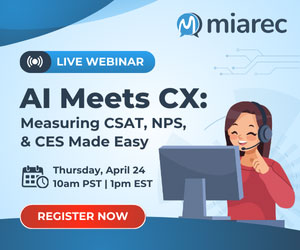

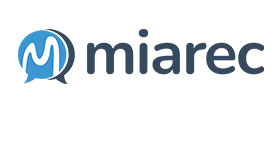 MiaRec is a global provider of Conversation Intelligence and Auto QA solutions, helping contact centers save time and cost through AI-based automation and customer-driven business intelligence.
MiaRec is a global provider of Conversation Intelligence and Auto QA solutions, helping contact centers save time and cost through AI-based automation and customer-driven business intelligence.