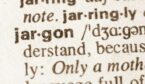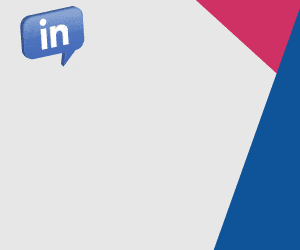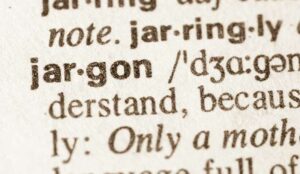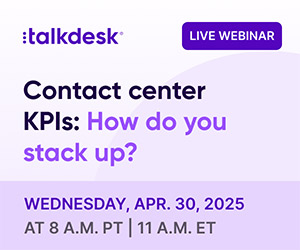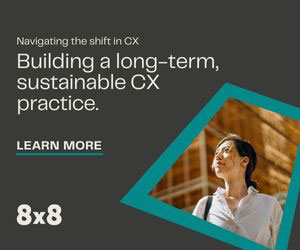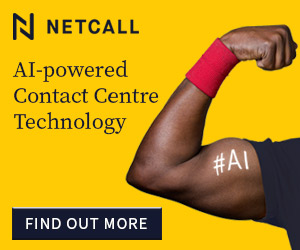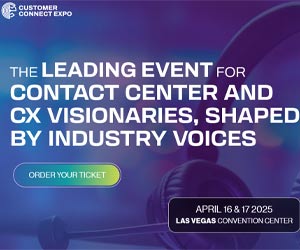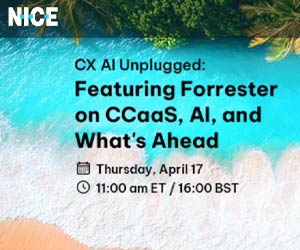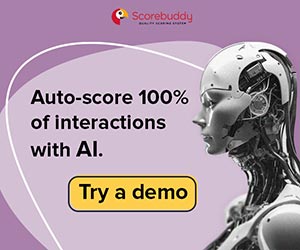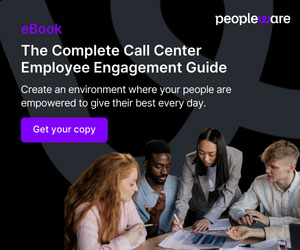Guillaume Guersan of Wisper shares solutions to some of your desktop nightmares that can harm performance.
Whenever you deploy computers, they always work great in the beginning: the PCs are quick, responsive and offer full satisfaction for your users. Then, after a few months, users begin complaining of lagging (“Help, my PC is slowing down!”).
Of course, this is a well-known problem for any IT department. You could live with it, but since the main mission of an IT department is to help users to work as comfortably as possible with their computers, the problem deserves to be discussed.
Here we’ll take a look at the enemies of performance for computer terminals:
1. Greedy Programs
When you deploy PCs, they generally all have the same configuration in terms of hardware and software (with some tweaking depending on the department). But you can’t always plan for everything, and for example, you might have new programs that have to be installed or that weren’t planned.
Piling up “heavy” software may lead to significant slowing on a PC, up to completely shutting down the application.
PAO, CAO, data processing software, video editing and even poorly configured antiviruses, are all pieces of software that consume lots of resources (CPU, RAM, GPU, etc.), and running them at the same time isn’t necessarily a good idea.
The solution: It is crucial to raise awareness with users about the limitations of their computers. Even though it may not be easy since users are often multitaskers, “wisely” using their computer in this way could make their work smoother.
There’s no use having Photoshop launched in the background, a web browser with 25 open tabs and at the same time, do your quarterly report on Excel. It’s better to save your work, close the software you don’t need and only use the programs you need.
2. Undersized PCs
This point has partly to do with the point above. The material needs of users’ PCs are sometimes underestimated. A purely administrative computer (with Office suite and a web browser) won’t have the same hardware prerequisites as a computer belonging to an accountant or communications manager.
Still, during the deployment phase, and considering certain budget limitations, some users don’t get a computer adapted to their needs. Some software consumes more RAM, CPU power, or needs a dedicated graphics card.
Solution: Here, there’s no magic fix; this is hardware limitation. Of course, you can upgrade a terminal by adding RAM or a graphics card, but this isn’t always possible. The only solution remaining is to provide a more powerful PC to the user, being sure to instruct them on how to best manage their usage and needs.
3. Fragmentation of the Hard Drive and Registry
This is a problem unique to Windows operating systems. The Windows file system distributes data into blocks. Every time a file is created, Windows allocates it a certain number of blocks.
Over time, program installations and uninstallations, downloading and deleting files make it so that software and files are “scattered” over various parts of the hard drive. Reading data is slowed down greatly because the drive heads need to go back and forth several times.
For the Windows registry (which centralizes information and settings on the hardware, Windows and application settings), the problem is the same. Every program, whenever there’s an installation, modification to its settings or uninstallation, will be written in the registry. After a few months, the system ends up slowing down a lot.
Solution: It is necessary to periodically clean and defragment computer terminals. Depending on the size of your computer stock, it’s sometimes quicker to reinstall all computer terminals in order to have a healthy start. Of course, this maintenance (although required) takes up a lot of time for IT departments.
4. Malicious Programs
In 2020, IT departments are no longer joking around with security, putting security solutions into place: antivirus, firewalls, limited access rights, etc.
In spite of all this, all computing systems are still vulnerable to attacks that are becoming more and more sophisticated.
Beyond viruses designed to deteriorate or destroy all or part of a system, adware and other malicious programs may be installed into a computer rather easily. The most classic security flaws are attachments to emails and USB drives (hotbeds of nasty stuff!).
Of course, all these programs take up resources and significantly contribute to slowing down computer terminals.
Solution: Again, there’s no secret fix-all. Of course, you need to raise awareness with users about best practices in terms of computer security: don’t use a USB flash drive from home on your work computer, for example, don’t download suspicious email attachments, etc.
Of course, this isn’t enough, so you need to set up appropriate solutions, such as a good antivirus that will scan any USB drive connected to the PC, any attachments, and of course, you’ll need to plan regular scans!
Note that following recent cyberattacks, 50% of IT departments in large companies have set up training programs to instill best practices with their users in the event of cyberthreats.
5. Network and Internet Problems
You might not necessarily think of it, but what may appear to be lags on the computer may very often be network lags (local or Cloud server).
As you’ve likely noticed, with the advent of Cloud Computing, more and more programs are in the Cloud (SaaS). This wasn’t the case only a few years ago, and when 500 users are using programs through their browser, the internet link to a website can be quickly saturated.
As a result, users may think that their PC is slow, but actually it’s just their internet connection.
Let’s not forget that visiting websites takes up a lot of bandwidth, between ads and actual web applications, which are becoming heavier and heavier, so a good connection is essential.
Solution: Every company today should be equipped with solid WAN connection, using fibre optics if possible. Your company’s network needs to adapt to new uses and be able to meet the needs of its users, who love these applications.
Here’s Wisper’s Tip to Save on Bandwidth
Use a network ad-blocker. At Wisper, we set up Pi-Hole. This open-source solution can be installed onto a simple Raspberry PI.
The operation is rather simple: Pi-Hole will block any DNS requests to advertising domains. That way, browsing on the computers will seem completely normal, but ads won’t be displayed because the browser won’t be able to reach the servers. This saves a lot of bandwidth, and of course, it’s possible to whitelist certain sites.
Author: Guest Author
Published On: 6th Dec 2020
Read more about - Guest Blogs, Wisper